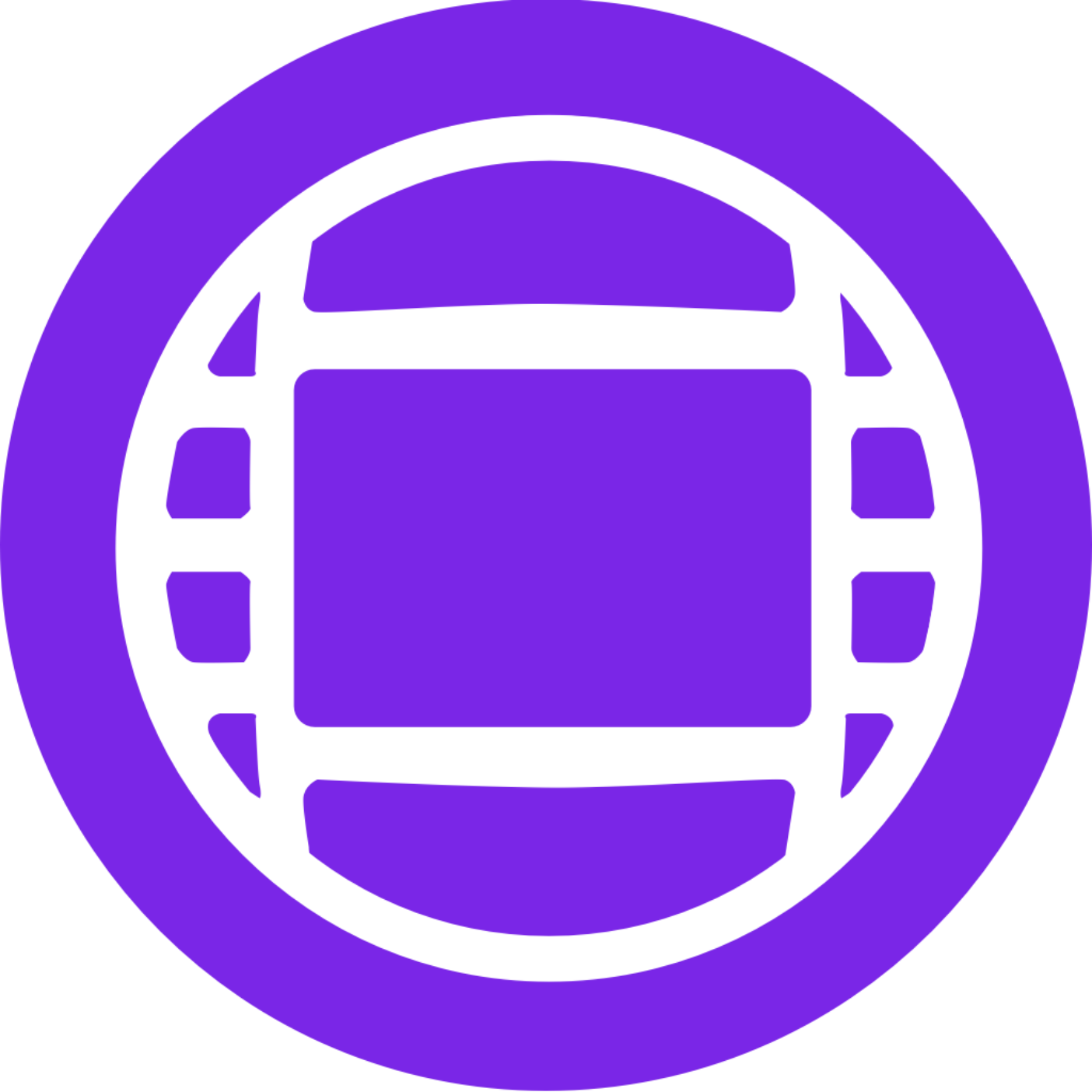Giving us an Avid Media Composer Project for Finishing
This is a basic guide on how to get your Avid Media Composer Project over to us for Final Post.
This workflow assumes your project is already conformed if needed. All media should be online and ready for final post. Please use the below settings when transcoding your media during the conform.
The below is based on the current version of Media Composer, if you are on an older version the codecs and location of settings may be different, contact us if so.

• Create a new bin and name it clearly including the date
• Name your sequence clearly including the date
• Duplicate the sequence and move it into the new bin
• Right-click on the sequence and choose Commit Multicam Edits
• Plug in the drive you will be sending to us
• Close your master bin and open the sequence from the bin you are sending us
• Make sure you are monitoring the top video track
• Choose Timeline > Mixdown > Video Mixdown and use the below settings

• For the Target Drive choose the drive you will be sending to us

• Enable all tracks in the sequence and select Timeline > Mixdown > Audio Mixdown > To Sequence and use the below settings. Avid will automatically add the tracks needed at the bottom of the sequence.
• Flatten your sequence so only relevant media is in the Sequence and move all your titles to the top track.


• Select the Sequence and then File > Output > Export to File point it to the drive you will be sending us and click Options
• Choose Export As: AAF and use the below details

• Select the Sequence and then Clip > Consolidate/Transcode point it to the drive you will be sending us and use the below settings to consolidate the sequence to the drive.

• Once that is complete cut the video mixdown from earlier in on a new video track above everything else
• Then click File > Save Bin Copy As name it appropriately and set the destination as the drive you will be sending us
• If you have any additional elements like still images that have been linked to with Pan & Zoom etc be sure to make a copy of them all on the drive so that we can relink them if necessary
That should be everything we need and you can send us the drive or upload to a portal provided to you by bookings@thefinishline.pro